Its almost 2 years using the Windows 7 OS and the "Me-Win7" affair still remains alive. Unlike its elder sister "Vista" who was beautiful, had great "Assets" but was slow n dumb in the world of 512mb RAMs and finally rejected by most, but the 7 took few months to become queen of OSs for PCs and Mobiles.
But nothing is constant. Recently Microsoft has released a developer preview of their upcoming operating system Windows 8. Any one can can download the preview and install it on their systems. There is only one restriction with regards to the installation : You cannot update an existing copy of Windows, the Windows 8 installation requires a clean install.
System Requirements for Windows 8 are:
With both the softwares downloaded we are now ready to make our own bootable pen drive with Windows 8. Though it does require few tweaks other than making the pen drive bootable, you can follow the steps as given below:
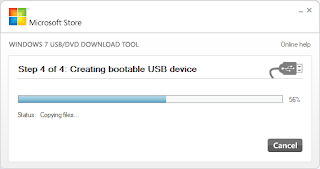
But nothing is constant. Recently Microsoft has released a developer preview of their upcoming operating system Windows 8. Any one can can download the preview and install it on their systems. There is only one restriction with regards to the installation : You cannot update an existing copy of Windows, the Windows 8 installation requires a clean install.
System Requirements for Windows 8 are:
- 1 Gigahertz or faster 32-bit or 64-bit processor
- 1 Gigabyte of RAM for 32-bit, 2 Gigabytes of RAM for 64-bit minimum
- 16 Gigabyte hard drive for 32-bit systems, 20 Gigabyte for 64-bit systems
- DirectX 9 graphics card
The prerequisits for the installation are as follows:
- Firstly, Download the Windows 8 Developer Preview from Here.
- Next, you need the Windows 7 USB/DVD Download Tool from Here.
- Also need an USB pen drive with at least four Gigabytes of free space.
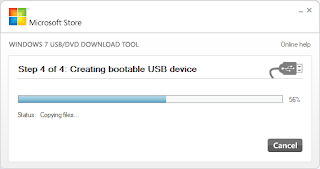
- Firstly, format the pen drive to the FAT32 file system. This can be done by connecting the pen drive to the computer, right-clicking its drive icon and selecting Format from the drop down menu. The Format window pops up where you need to make sure that FAT32 is the selected file system. Other details need not be changed.
- Once this is done, open the Windows 7 USB/DVD Download Tool.
- Then just select the Windows 8 ISO when asked to pick an ISO image from the computer.
- Next, select to copy the contents to an USB drive. The program will copy all files to the drive and make that drive bootable at the same time.
- Once this is done, restart your PC, get into the BIOS by pressing F8/F12 as per your manufacturer and goto the Boot Configuration section and enable the USB Booting as well as make USB Booting primary in the booting preference.
- Save the settings and exit the BIOS.
- On restart, the computer should now automatically boot through the pen drive and begin the installation.


